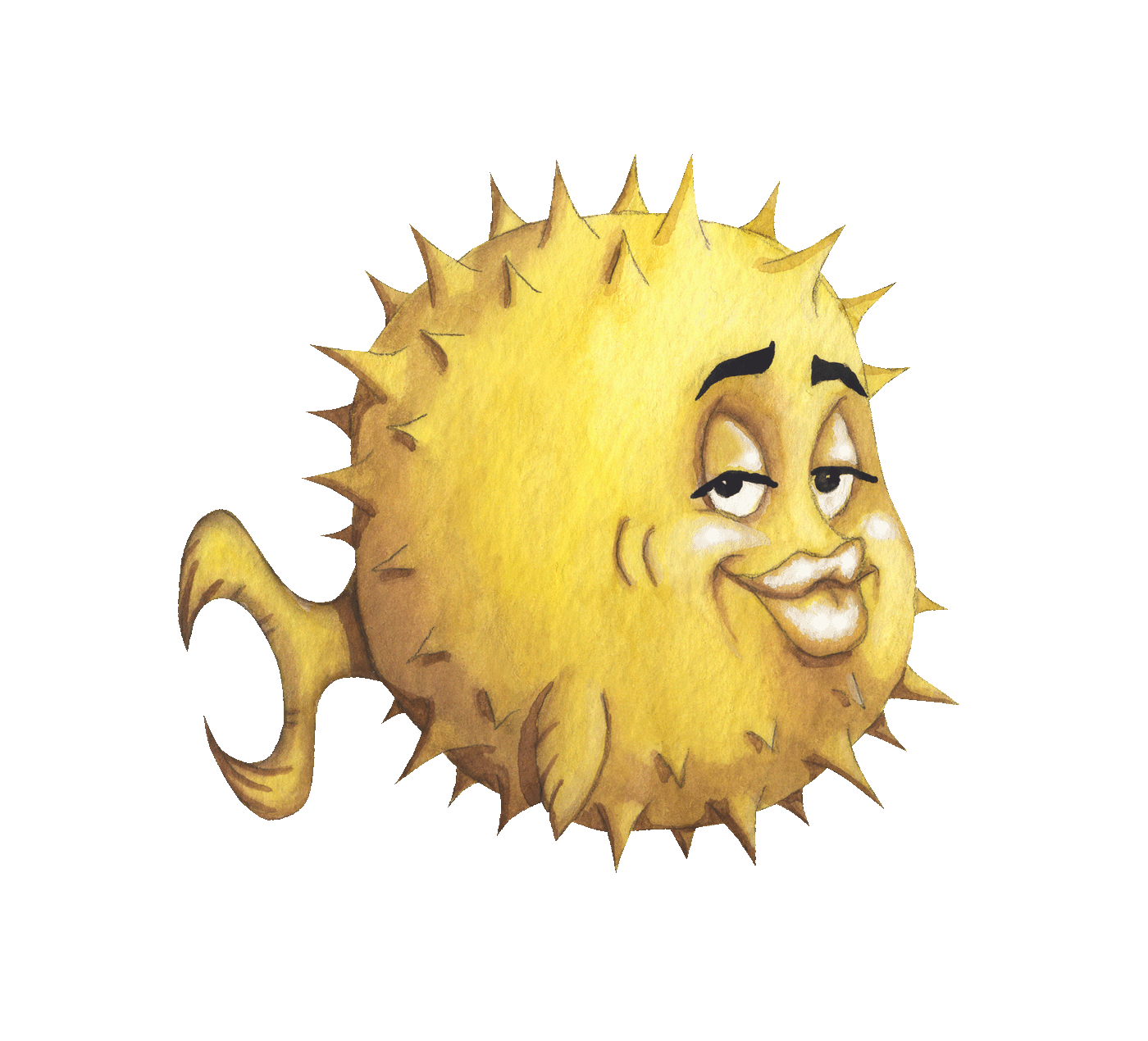 artnoi
artnoiNov 18, 2019
Last Updated: June, 2020
Good day. Today I will be guiding you on how to do Arch Linux installation on the Zettabyte Filesystem.
Please note that this article was written back in 2019 and may no longer be relevant.
Also, always double check with the Arch Wiki.
Arch Linux is a minimal Linux distribution with simplicity (think KISS principles)
and practicality in mind. Arch is focused on binary packages, but also comes with useful build tool to compile from source (namely makepkg), much like the BSD ports, and the fact that the distribution ships with both Free and non-Free software makes Arch extremely technically versatile and politically neutral.
This KISS-inspired attitude of the Arch creators, packagers, maintainers, and users implies that the Arch software catalog is rich, highly configurable, and vanilla.
Arch is notorious for being hard to install and maintain, while in fact, it is the simplest one - there is a clear documentation or explanation on the Arch wiki for you for every single installation/configuration step, unlike other user-friendly Linux distros that hide complexcity with abstraction - leading to more complexity and confusion to the users.
Because of its minimalism, customizibility, and rich documentation, Arch Linux is an ideal distribution if you like to tinker around your computers. I have been using Arch for a while, but it had always been installed on
EXT4partitions.
ZFS is a next-generation, enterprise-grade filesystem originally developed by Sun. Unlike tradidional filesystems, ZFS integrates logical volume management, encryption, compression, RAID functionality, and other cool features all under one project. ZFS is solid, stable, and easy to use.
ZFS design is focused on data integrity, and scalability, and the command-line interface to ZFS is pleasant to operate. ZFS has gained more mainstream interests after sysadmins discovered that ZFS block-level snapshots could be used to revert the file-level encryption put in place by recent malicious ransomware attacks.
There’re many flavors of ZFS, but today we’ll be using OpenZFS on Linux which on Arch Linux
is provided by zfs-linux, zfs-linux-lts, or zfs-dkms package depending on the kernel.
Anyone who has used ZFS (even for non-root partitions) should already now the basics of ZFS and its commands
(zpool and zfs).
Arch users who installs their own system on ZFS root should at least know what are ZFS zpool and datasets,
basic properties, and how to mount ZFS datasets using either legacy mounting (fstab and mount -t zfs)
or zfs mount.
We will be basically partitioning (fdisk) and preparing the ZFS filesystem for our root.
After the filesystem is configured, we will then install (i.e. using pacstrap -i) base, base-devel,
and mkinicpio, and some other Arch basic packages.
After base install is done, we will ch-root to do basic configuration and prepare our /boot
so that our /boot knows how to boot to our Arch ZFS root.
One amd64 (x86-64) Linux computer with pacman or access to Arch Bootstrap Image
(mirrors) with a ZFS implementation installed. Alternatively, you can prepare a custom archiso USB stick with ZFS pre-installed.
Free disk space, preferably unmanaged GPT disk partitions (i.e. /dev/sdXY)
Internet connection
(U)EFI boot - which equates a seperate FAT32
EFI System Partition (the ESP will be mounted at /boot)
systemd-boot (UEFI only) will be used
Before we go ahead and install Arch, let’s first prepare our disk(s) for the installation.
We need a FAT32 /boot partition and a minimum of 1 partition for our zpool I find using fdisk
the easiest and most convenient way to partition a GPT disk:
fdisk /dev/sdX;
Replace sdX with your storage device name, or if you want some visualization:
cfdisk /dev/sdX;
The easiest disk layout should be a small (~250MiB) VFAT partition as our ESP (/boot),
and a large Solaris Root-type partition for our zpool.
This means that we will be using only one zpool for our root, and thus the system only needs to import one single pool during the boot processes - eliminating the need to enable ZFS-related systemd daemons to import extra pools (since there is none).
As of June 2020, zpool create -o $zpool_property -O $zfs_property command can be used to create master
dataset properties that can be automatically inherited by all children datasets (i.e. without having to use
zfs create -o $zfs_property afterwards).
For example, the command below will create a pool “zroot” with correct properties well suited for an Arch Linux root.
Note that SSD users may want to add -O autotrim=on.
zpool create -f -o ashift=12 -o autoexpand=on -R /mnt \
-O acltype=posixacl \
-O relatime=on \
-O xattr=sa \
-O dnodesize=legacy \
-O normalization=formD \
-O mountpoint=none \
-O canmount=off \
-O devices=off \
-O compression=lz4 \
-O encryption=aes-256-gcm \
-O keyformat=passphrase \
-O keylocation=prompt \
zroot /dev/disk/by-id/id-to-partition-partx;
Note: Use
# fdisk -lor$ lsblk -S -o NAME,PHY-SECto determine your disk sector size and specifyashiftvalue accordingly (512 byte =ashift 9, 4096 byte (4k) =ashift 12) for optimum performance, although the Arch Wiki recommends usingashift=12ALWAYS for compatibility with 4k sector disks in case the pools need to be moved. Also,noatimemay be used instead ofrelatimeif you really want to minimize disk reads and writes.
zfs create -o mountpoint=none zroot/ROOT;
zfs create -o mountpoint=legacy zroot/ROOT/default;
zfs create -o mountpoint=none zroot/data;
zfs create -o mountpoint=legacy zroot/data/home;
Note that if you create datasets with mountpoint explicitly set (as in this example),
you will need to add fstab entries for each legacy ZFS mountpoints.
Preferably, use genfstab to generate proper fstab entries. Also, for the dataset containing your /var/log,
you will need to enable option acltype=posixacl otherwise you may have problem with journald.
ZFS loves RAM so I think we’re gonna need a large swap partition, so let’s create a zvol for our swap within our master dataset:
zfs create -V 8G -b $(getconf PAGESIZE) \
-o logbias=throughput \
-o sync=always \
-o primarycache=metadata \
-o com.sun:auto-snapshot=false \
zroot/enc/swap;
And prepare the zvol as swap partition:
mkswap -f /dev/zvol/{path/to/your/zvol swap dataset};
As of June 2020, I could not get Arch to “resume” on ZFS VDEVs or LUKS swap partition.
After all root datasets are configured, set bootfs property for our zpool:
zpool set bootfs=zroot/enc/ROOT/default zroot;
Now our zpool zroot is ready.
You’ll now have to export and re-import the pool to a convenient location like /mnt or /install:
zpool export zroot;
zpool import -d /dev/disk/by-id -R /install -l zroot;
This should import zpool zroot and its children to /install as root. If you set mountpoint=legacy,
you will need to mount the dataset manually, i.e. using standard mount command.
Now that our ZFS layout is cool and good (and imported), let’s first mount the other partitions/datasets
such that it is final (i.e. mount your recently created FAT32 ESP partition
to /install/boot, zroot/enc/ROOT/var to /var, and zroot/data/home to /home).
In my case, because my children datasets have mountpoint property set to legacy,
I will need to mount it using legacy mount command:
mount /dev/sdxY /install/boot;
mount -t zfs zroot/ROOT/var /install/var;
mount -t zfs zroot/data/home /install/home;
pacstrap to bootstrap basic packagesFrom this step on, you’ll need a Linux computer capable of strapping Arch packages.
If you don’t have access to one, the easiest way to get yourself a proper,
working Arch pacman without having to reboot to a live image is to download
the Arch bootstrap image and chroot into it to use the image’s pacman and pacstrap script.
Now that you can get your hand on pacman, issue:
pacstrap -i /install base base-devel mkinitcpio vim;
Now base, base-devel, mkinitcpio, and vim should be installed to /install
The same boring stuff..
ln -sf /usr/share/zoneinfo/Asia/Bangkok /etc/localtime;
cp /etc/resolv.conf /install/etc/;
vim /install/etc/{fstab,mkinitcpio.conf};
vim /install/etc/{hostname,hosts};
vim /install/etc/{locale.gen,locale.conf};
vim /install/etc/systemd
vim /install/etc/vconsole.conf;
Note: Now is the good time to configure
mkinitcpio.conf, so that we don’t have to come back when we generate initrd usingmkinitcpio. TheHOOKSline should look like this:
HOOKS=(base udev autodetect modconf block keyboard zfs filesystems)
After you’re done editing some template files, now it’s time to chroot into our new Arch installation and configure the system as root:
arch-chroot /install;
Or run the following commands to prepare the mountpoint if you don’t have arch-chroot:
mount --bind /install /install;
mount -t proc /proc proc;
mount --make-rslave --rbind /sys sys;
mount --make-rslave --rbind /dev dev;
mount --make-rslave --rbind /run run;
chroot /install;
Mounted directories are often emptied/unmounted after chroot, so we can remount them by issuing (in this install jail environment):
mount -a;
or, if you don’t have /etc/fstab populated yet (you probably should btw):
mount -t zfs zroot/enc/default/var /var;
mount -t zfs zroot/enc/data/home /home;
mount /dev/sdxY /boot;
Now that our partitions are properly mounted to installation directory, we can begin configuring Arch Linux. I usually do the following steps in order:
pacman keyspacman-key --init;
pacman-key --populate archlinux;
archzfs and archzfs-kernels repo’s key(s)If you install Arch on ZFS, you will have to enable archzfs and archzfs-kernels repositories
to avoid upgrade issues. Grab the repo’s keyid from AUR
(as of last edit it is F75D9D76), then import the key by its keyid, check its fingerprint,
and finally locally sign the key:
pacman-key --recv-keys keyid;
pacman-key --finger keyid;
pacman-key --lsign-key keyid;
pacman and add archzfs and archzfs-kernels to its repositoriesvim /etc/pacman.conf;
vim /etc/pacman.d/mirrorlist;
Now your repos in pacman.conf should look like this:
[archzfs]
Server = https://archzfs.com/$repo/x86_64
[archzfs-kernels]
Server = https://end.re/$repo/
..
[core]
[extra]
...
After you’re done editing pacman.conf and mirrorlist,
update and sync your local package database:
pacman -Syyu;
Now that we have our package tree synced with archzfs and archzfs-kernels repositories,
we are ready to install kernel
and ZFS packages.
Unless you choose the kernel-independent zfs-dkms package, you will have to match the Linux kernel
with the ZFS package. I personally always install the kernel together with crda package and CPU microcode
so that I will have them right after the next reboot.
For selection, most of the time I choose less fancy kernels like the LTS kernel
and pair it with zfs-dkms:
pacman -Syu crda linux-firmware linux-lts linux-headers zfs-dkms intel-ucode;
or if you really hate to build the generic dkms
modules, you can install a certain specific ZFS package that matches your kernel:
pacman -Syu crda linux-firmware linux-lts linux-headers zfs-linux-lts intel-ucode;
/bootNow that the system in our / is configured, let’s set up /boot:
Sanity check /etc/mkinitcpio.conf
To be safe, regenerate the images:
mkinitcpio -P;
This should create our init images at /boot with ZFS hooks.
Now our “root” part is complete, let’s setup the bootloader.
systemd-boot in this caseYou can try grub, but it was buggy and harder to config for encrypted ZFS root
so I opted for systemd-boot instead. Note that systemd-boot is EFI-boot only, which means it can only
boot from ESP (a FAT32-formatted partition) /boot partition
bootctl --path=/boot install;
which will create a boot entry with default name “Linux Boot Manager”.
If you want custom entry name, try:
efibootmgr -v; # to list detailed, numbered boot entries
efibootmgr -b $bootnum -B # remove $bootnum entry with '-B'
efibootmgr -c \ # create new EFI boot entry
-d /dev/sdX \ # disk X
-p Y \ # partition Y
-l "EFI\systemd\systemd-bootx64.efi" \ # EFI boot file
-L "CUSTOMNAME"; # EFI entry name
Where X and Y corresponds to your boot partition containing our systemd-boot
Create a file for systemd-boot in /boot/loader/entries. Mine (zarch.conf) looks something just like this
(omit the line for Intel microcode if you have not installed intel-ucode package, and also omit the second options line
if you want Bluetooth and webcam enabled):
title Arch Linux on encrypted ZFS
linux /vmlinuz-linux
initrd /intel-ucode.img
initrd /initramfs-linux.img
options zfs=zroot/ROOT/default rw
options resume=UUID=UUIDofNORMALswap
options module_blacklist=btusb,bluetooth,uvcvideo
Please note that as of June 2020, I could not get Arch (on ZFS root) to “resume” on ZFS VDEVs or LUKS swap partition due to
mkiitcpiohook conflict.
This may change if the sd-zfs is able to decrypt ZFS encryption or if resume works as it should
(now it is triggered before the pool is decrypted). Standard swap partitions work just fine for hibernation.
Also, if you use LTS kernel (or Zen kernel), you will have to append
-lts(or-zen) tolinuxandinitrdlines accordingly. After we finished editing/boot/loader/loader.conf, our Arch installation should be done and ready to boot. Exit from your chroot, unmount everything, and prepare to reboot. You may also want to turn off your swap partition for smoother reboot:
exit;
swapoff -a;
umount -lf /install;
zfs unmount -a;
zfs export zroot;
When you successfully reboot, and Arch Linux is succesfully initialized, you should be prompted to provide encryption key for zroot which will be used for unlocking the encrypted datasets. If all is good, you should next be greeted by a login screen. After successful login and some standard sanity checks, your Arch installation is successful. Note that if you want to have other non-root (i.e. data) zpools imported at boot, you will need to set cachefile property of your data pools to cachefile=/etc/zfs/zpool.cache and use systemctl to enable relevant systemd units:
zpool set cachefile=/etc/zfs/zpool.cache <pool name>;
systemctl enable zfs-import-cache.service zfs-import.target zfs-mount.service zfs.target;
My root pool has
cachefileproperty EXPLICITLY DISABLED for now. Otherwise, I can’t get ZFS systemd services to import and mount other zpools.
If you need your system to import other zpool (say, an encrypted data pool datapool) at boot, you will need disable your root pool cachefile property, and prepare a systemd unit to do zfs load-key for our data pool datapool. My solution to an encrypted root pool + an encrypted data pool is to let initramfs import and mount the root pool (cachefile=none), while the encrypted data pool is to be imported by zfs-import-cache.service (cachefile=/etc/zfs/zpool.cache) and decrypted+mounted by the custom systemd zfs-load-key@.service. My setp-by-step guide to make this to work is:
Remove old /etc/zfs/zpool.cache:
rm /etc/zfs/zpool.cache;
And let zpool set command recreate the cache file: # zpool set cachefile=/etc/zfs/zpool.cache datapool;
Now we should see the new cache file if we do:
ls /etc/zfs;
I usually disable and re-enable the 4 ZFS-related services at this point.
Edit and enable ZFS-load-key@datapool.service.
Note that you should hard-code the pool name within the service -
it won’t work if you use something like zfs load-key -a or zfs mount -a in the service.
You can copy my template for custom systemd unit zfs-load-key@datapool.service
DO NOT forget rw kernel parameter for our zroot in /boot/loader/entries/*.conf, otherwise you won’t be able to login.
ONLY put ZFS datasets with mountpoint set to legacy in fstab.
As a well-meaning Arch user, I encourage you to read and follow the steps from the latest Arch wiki pages on ZFS on root.
Most of my guides below are based from the Arch wiki, but with my own configuration added. (Because I followed it)
ZFS is heavy on RAM, so it is not ideal for older computers.
The commands used in this tutorial are prepared for most consumer SSDs, and some of the settings (disk or non-disk) are my own preferences.
You can setup Arch Linux on ZFS differently of course.
For example my friend favors the method of first installing Arch Linux on an EXT4 root and then configuring ZFS and migrating to the new root - eliminating the need to do most of the work in ch-root environment, but my method minimizes writes to my SSDs by only write once, compressed and encrypted.
That’s it.