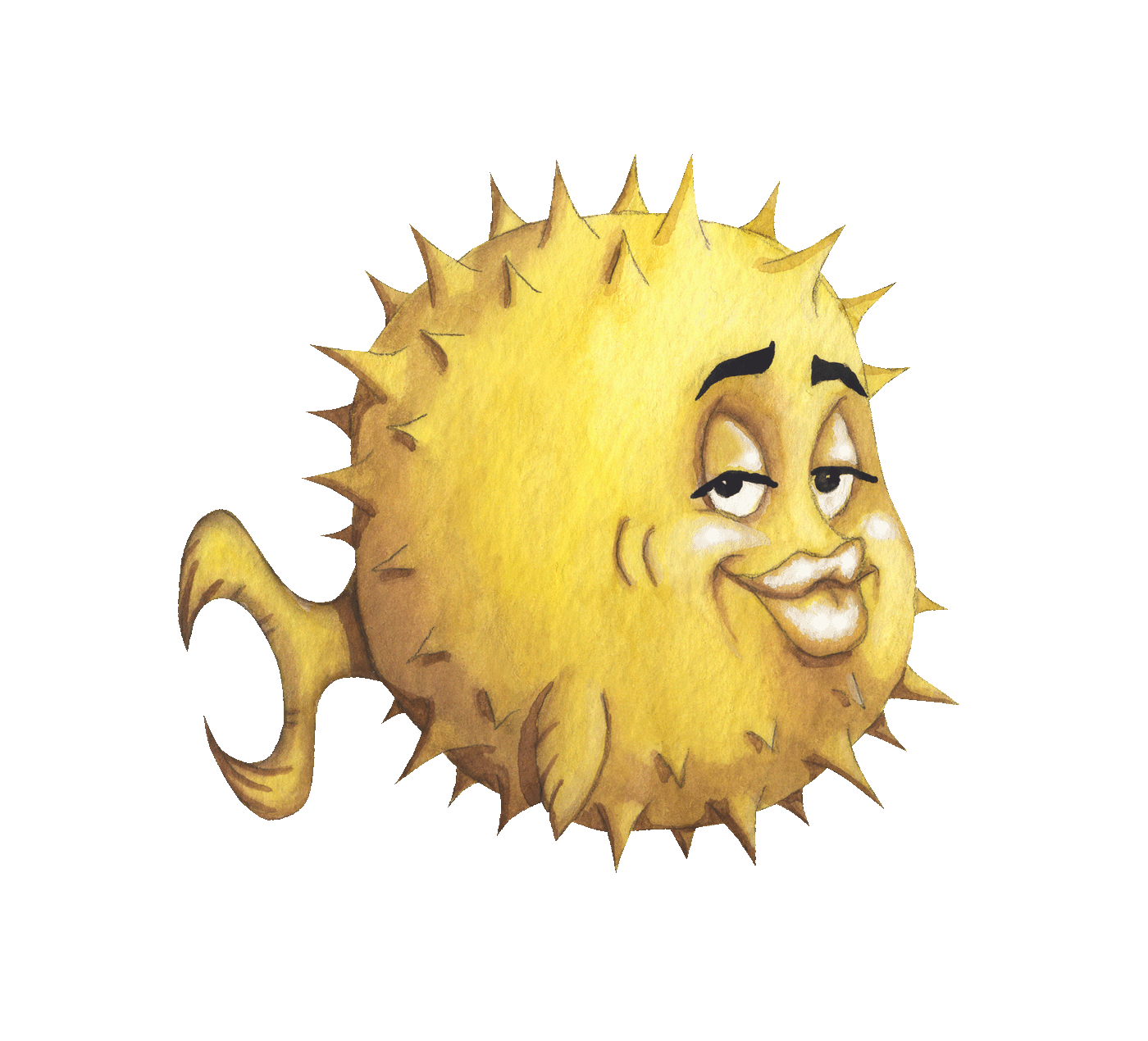 artnoi
artnoiAug 6, 2019
In this tutorial I’ll guide you on how to prepare FreeBSD installation for dwm on ThinkPad X230. This tutorial will also include how to optimize your system for GUI environment.
dwm is a suckless window manager. Being a suckless utility, it does not have or load configuration file, i.e. the configuration is done by patching the source code, which also means that if you want to reconfigure dwm you WILL have to recompile it. I recommend using FreeBSD ports tree as source for dwm because it’ll help us install dwm correctly on a FreeBSD system.
Before we proceed make sure that you’ve installed and enabled dbus which is required to run our GUI environment:
pkg install dbus;
sysrc dbus_enable="YES";
Or you may manually enable it in /etc/rc.conf by adding dbus_enable="YES" instead of issuing sysrc command
Now we’ll have to install kms driver for our video card. X230 has i5-3240M on it which has Intel HD 4000 integrated graphics so drm_legacy_kmod should work:
pkg install drm_legacy_kmod;
And enable it by adding the following line also in /etc/rc.conf
kld_list="/boot/modules/i915kms"
You also need to add username to video group by issuing the following command
pw group video -m username;
For the middle-button scroll to work on ThinkPad and with proper cursor accelaration, you may have to add the following to /etc/rc.conf
moused_enable="YES"
moused_flags="-A 2.0,2.0 -a 1.2 -V"
Add the following entry in /boot/loader.conf
snd_hda_load="YES"
I also personally add this line to /etc/rc.conf
snddetect_enable="YES"
mixer_enable="YES"
Now reboot FreeBSD for our changes to take effect. I usually do sudo reboot
xorg-minimal and other depedenciesFor a window manager to work, we need a display server. I choose xorg-minimal because it has less disk footprint than the full xorg install. We also need some X11 fonts (In this case, Dejavu), xrdb to load external config files, X11 font library libXft, and finally libXinerama for multi-display support. I also want compton for display compositing.
pkg install xorg-minimal xrdb libXft compton dejavu;
Building dwm
My workflow for patching and building dwm is quite easy, I first extract dwm source from /usr/ports/x11-wm/dwm and then patch the source in work directory. Building must be done in /usr/ports/x11-wm/dwm or dwm will fail to build and install properly because FreeBSD supplies the OS-specific Makefile in the ports.
cd /usr/ports/x11-wm/dwm;
make extract;
cd work;
This should extract dwm source into work/dwm-x.y directory where x.y is dwm version. Take note of dwm version, because it’s important to download the correct version of patches.
Now Prepare your patches, find the appropriate version (i.e. the one matching dwm version) and download patches to a convenient location, e.g. $HOME/dwm.patches/:
mkdir ~/dwm.patches;
wget ~/dwm.patches/ https://dwm.suckless.org/patches/link/to/dwm-patch.diff;
Patch the source code in work directory, I’m using git apply here:
git apply ~/dwm.patches/dwm-patch.diff;
If no errors were encountered, you should now be ready to build dwm. You must configure dwm before it is built. Now, copy the default config file config.def.h to config.h and edit the copied config.h file with your configuration. We will point to this config.h file later during make install so that the compiler applies our configuration and patches.
cd work/dwm-6.2;
cp config.def.h config.h;
vim work/config.h;
After you are done with editing and patching, it’s build time! Go back to the ports directory of dwm and build it! Don’t forget to supply DWM_CONF flag to point to your patched and customized config.h file other wise it’ll fail. The path can be absolute or relative to the working directory. FreeBSD should present you with its own menu dialog for system-supplied patches (e.g. install sterm and dmenu, etc.) and you can check the boxes according to your needs.
cd /usr/ports/x11-wm/dwm;
make DWM_CONF=work/dwm6.2/config.h install clean;
If it succeeds, you should now add .xinitrc file to your $HOME directory to tell X to start dwm. My .xinitrc looks like this:
xrdb -merge $HOME/.Xresources &
compton --config $HOME/.config/compton/compton.conf &
exec dwm;
Note that lines after exec dwm will not be executed and hence why I put it at the bottom. After .xinitrc is created, start X Server by issuing
startx;
This should source $HOME/.Xresources file, start compton, and start dwm.