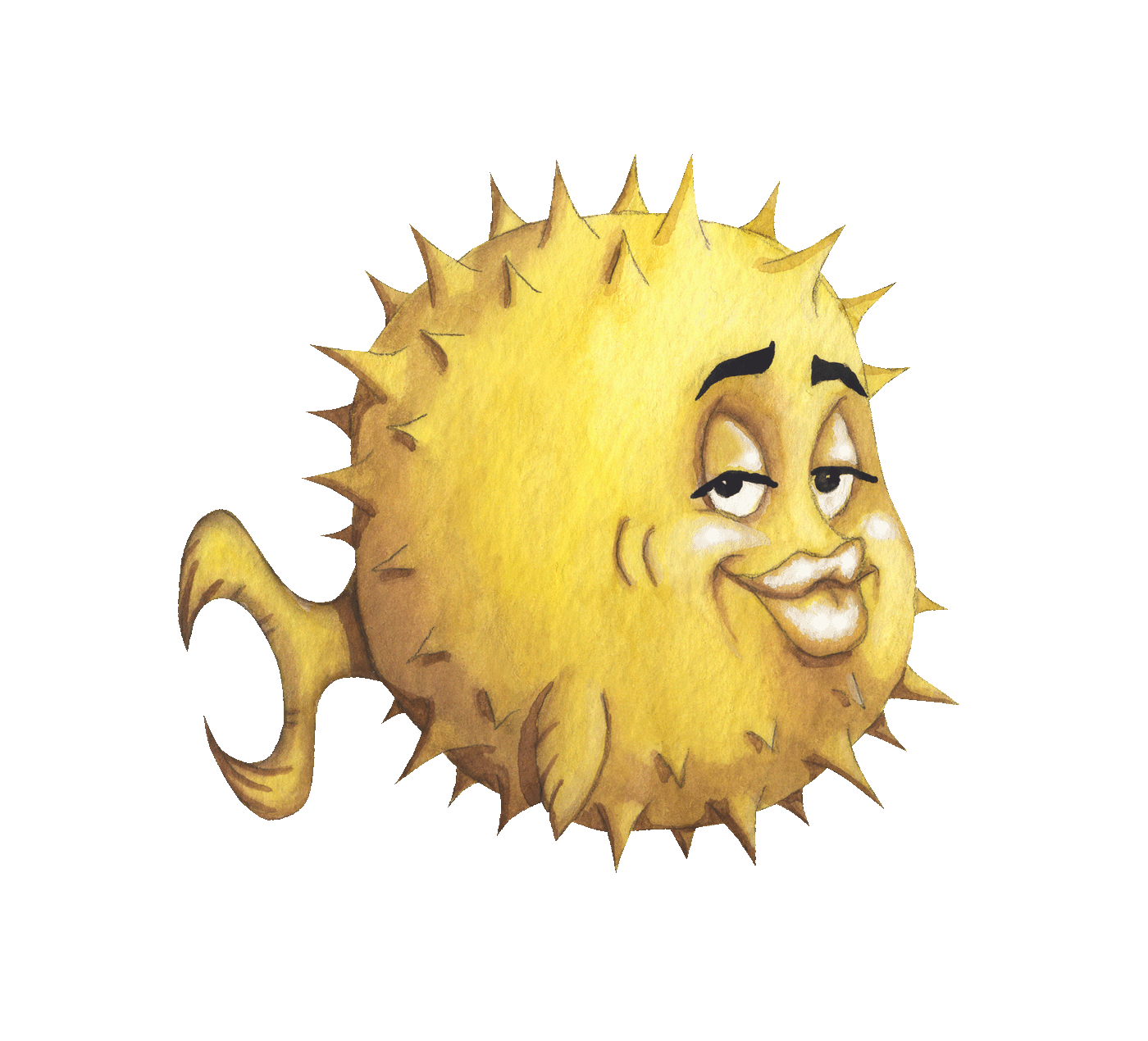 artnoi
artnoiMar 5, 2021
Jump to conversion and usage guide
Hi guys, today I’ll be selling you why you should use Btrfs as your root filesystem, especially if you use SSDs.
By using Btrfs technologies like Copy-on-Write and compression, we can improve I/O performace as well as minimize write cycles on SSDs.
With
zstdcompression on Btrfs, my laptop root filesystem shrank from ~4-5GB in size to ~1.7GB.
And if you use Btrfs on top of some encryption scheme like LUKS, compressed filesystem data is smaller, so encryption performance overhead should also gets smaller.
Apart from CoW, Btrfs also features compression, with support for multiple compression algorithms (lzo, zlib, and newer zstd). Compression improves I/O performance at the cost of CPU time.
Btrfs is beneficial for SSD users; it minimizes writes and improves I/O speed thanks to CoW and compression.
To use Btrfs, we need userspace utilities btrfs and other Btrfs programs. On Arch Linux, they are packaged into btrfs-programs.
Because of ZFS license incompatibility with Linux’s GPLv2, installing root on ZFS is tiring, especially when the only bootable Linux system you have is a live USB.
So I was looking for a Linux-native ZFS replacement, that has support for Copy-on-Write, snapshots, logical volume management, transparent disk encryption, and transparent compression as my new root filesystem.
ZFS originally came from Sun, and Btrfs from Oracle (who ultimately took over Sun). Btrfs is more modern, and Linux-centric, so it can be better integrated into many Linux distros.
In fact, once it is stable enough, Btrfs may eventually replace EXT4 as default root filesystems for many Linux distributions.
Although Btrfs is developed for many hardware architecture, being a native Linux filesystem, it did not have much support on non-Linux operating systems, unlike ZFS which run on some BSDs and macOS.
The command syntax for Btrfs userspace utilities also kinda sucks compared to ZFS zpool and zfs. ZFS memorable, concise syntax is what makes administering storage a fun thing to do.
Because of the reasons above, I’ll continue using ZFS for data storage, but converted my EXT4 roots to Btrfs to get better I/O performance and prolong my SSD useful life.
TLDR; Btrfs does not replace ZFS for storage, but does fit better as Linux root filesystem.
Btrfs has been included in the Linux kernel for a long ass time, so you can just install the userspace utilities btrfs-progs in order to use Btrfs on Linux systems. btrfs-progs includes tools that we are going to use later in this page like
btrfs-convert(8) to convert EXT2-4 and ReiserFS to Btrfs - we will use this program to convert our old root FS.
btrfs-filesystem(8) obviously, to manage the filesystem - we will use this to defrag, i.e. compress existing data after conversion.
btrfs-subvolume(8) obviously, to manage Btrfs subvolume - we will use this to delete the old EXT2 backup subvolume created by btrfs-convert
There are many other tools that I already use a lot, like
btrfs-balance(8) to balance the FS across devices
btrfs-device(8) to manage devices
btrfs-check(8) to check off-line filesystem
btrfs-send(8) to send Btrfs subvolume
The EXT4 root filesystem must not be mounted when being converted, so we must boot from other system if that EXT4 root is the only bootable root filesystem on the device.
Most live installers ship with
btrfs-convertprogram that we will use, so you may just boot from any live ISOs to perform FS conversion.
If you have multiple root filesystems that you can boot to to convert the target filesystem, make sure that the alternative root has userspace utilities for Btrfs installed. On Arch Linux, the package name is btrfs-progs.
Backup all data first, bc why not?
Now that you have btrfs-progs, convert EXT4 to Btrfs with btrfs-convert:
btrfs-convert <BLOCK_DEV_PATH>;
Test mounting the converted Btrfs filsystem and determine if the conversion went cleanly.
If it went well, you can safely destroy the backup EXT2 subvolume /ext2_saved with subvolume delete:
btrfs subvolume delete /ext2_saved;
Btrfs is not supported by fsck(8), so you may want to embed btrfs binary to perform filesystem check during boot. On Arch Linux, simply add this BINARIES line in mkinitcpio.conf(5):
BINARIES=('/usr/bin/btrfs')
And fsck hook may be removed in HOOKS section.
Because Btrfs is native to Linux, booting Linux into Btrfs root is easy, and nowhere near as tricky as booting to ZFS.
I’m not sure about this, but it seems to be the case - if you used
sd-encrypthook for LUKS with a key file in a separate partition (like a USB flash drive), that separate partition must have matching filesystem with your root (Btrfs).
Mounting Btrfs with option compress=alg will enable transparent file compression on that filesystem.
In my experience, zstd works best; the root filesystem shrank from ~4-5GB to ~1.7GB.
zstd is new compression algo originally developed at Facebook. Facebook also uses Btrfs and zstd extensively in their data centers.
Mounting with zstd compress option:
mount -o compress=zstd <DEVICE> <MOUNTPOINT>;
Note that only new files written after mounting with compress=alg will be compressed. To compress the whole (previously uncompressed) filesystem with zstd, use filesystem defragment -czstd command:
btrfs filesystem defragment -r -v -czstd <MOUNTPOINT>;
This should rewrites the blocks with zstd compression enabled.
After the compression processes, we can use compsize(8) to view compression ratio (an equivalent $ zfs get ratio;):
compsize -x <mountpoint>;
This is the compsize(8) output for my laptop Btrfs root:
# compsize -x /;
Processed 92883 files, 56460 regular extents (58681 refs), 55854 inline.
Type Perc Disk Usage Uncompressed Referenced
TOTAL 40% 1.5G 3.8G 4.1G
none 100% 332M 332M 367M
zstd 35% 1.2G 3.5G 3.8G
prealloc 100% 9.9M 9.9M 10M
This is my fstab(5) option for Btrfs root on SSD:
rw,compress=zstd,noatime,discard=async,ssd,space_cache,subvolid=5,subvol=/
You can rename (label) your Btrfs root with btrfs filesystem label:
# btrfs filesystem label <mountpoint> <newlabel>;
Or, if it’s unmounted:
# btrfs filesystem label <device> <newlabel>;
In Btrfs, a snapshot is a subvolume sharing data with other subvolume using Btrfs Copy-on-Write technology.
Create a Btrfs CoW snapshot with:
btrfs subvolume snapshot <SRC> <DST/NAME>;
Example: a read-only (-r) snapshot taken from root subvolume / stored at /rootbak:
btrfs subvolume snapshot -r / /rootbak;
Just like ZFS snapshots, Btrfs snapshots can be sent and received. However, only read-only Btrfs snapshots can be sent and received.
To send a snapshot, use send command. For example, sending and receiving snapshots locally on the same computer:
btrfs send /rootbak | btrfs receive /backup;
Also just like ZFS, Btrfs can also send incremental snapshots (with -p parent):
btrfs send -p /rootbak /rootbak_new | btrfs receive /backup;
To disable CoW for new files, use mount option nodatacow. This will disable CoW and compression, albeit only for new files.
To disable CoW on specific files or directories, add C to their attributes:
Note that on Btrfs you should only perform this on empty directories. You have been warned.
chattr +C <path>;
That’s it frens, good luck!