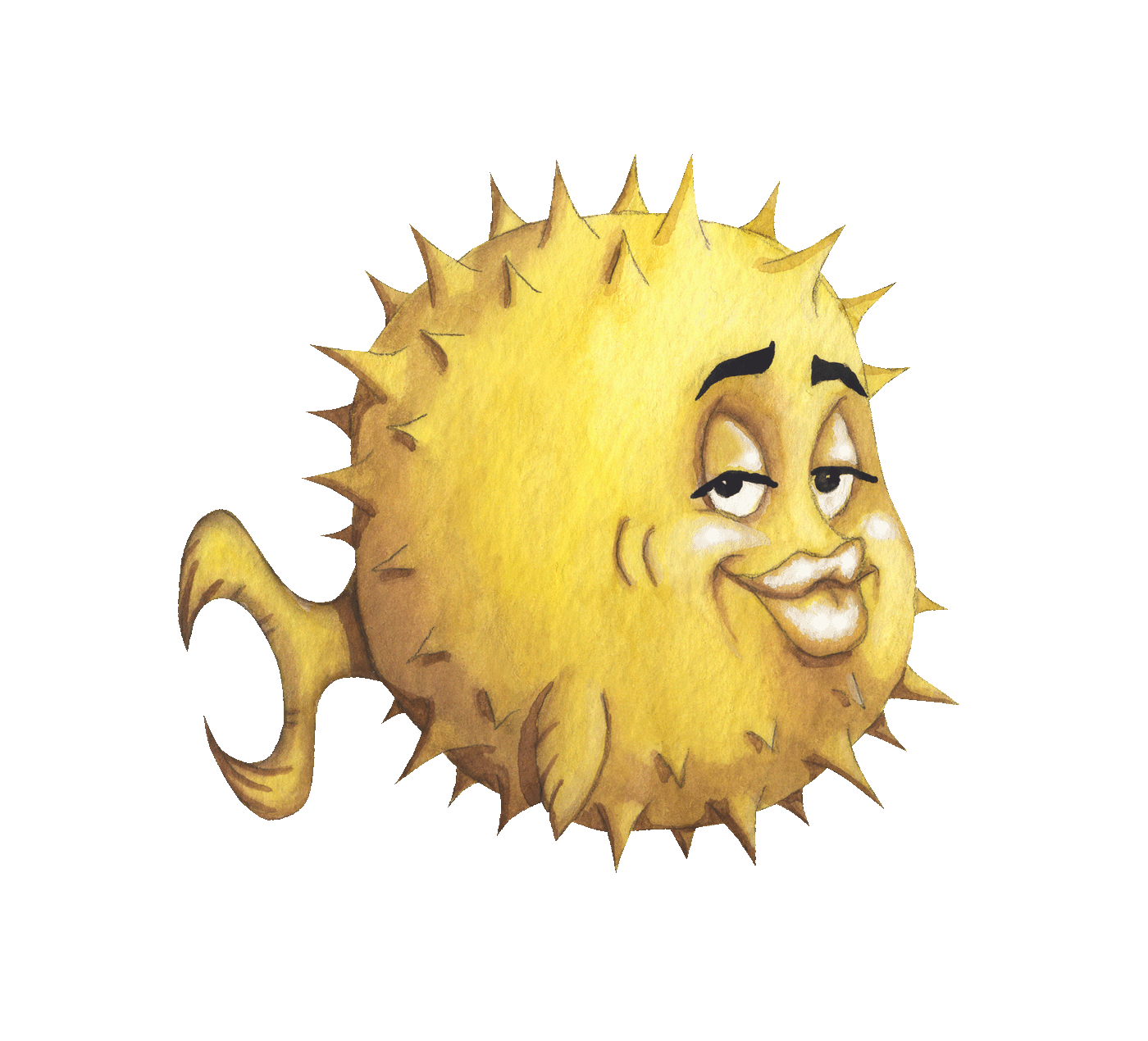 artnoi
artnoiOther cheat sheets are also available
find(1) with rm(1)find(1) is a very powerful UNIX tool. This example shows how we can find
and remove unwanted files recursively:
find <PATH> -name <NAME> -exec rm -f {} \;
The example below will recursively remove file(s) .DS_Store,
starting from the working directory:
find . -name '.DS_Store' -exec rm -f {} \;
lsof to discover process running on a port# macOS, and probably BSD
lsof -n -i TCP:6379;
# GNU/Linux
lsof -i :6379;
People should know parameter expansion to avoid invoking (abusing) cat(1),
awk(1), sed(1), and grep(1).
However, when people use shell parameter expansion, they use non-POSIX syntax,
i.e. bash-specific syntax, which is not portable.
The examples are for POSIX-compliant shell like UNIX
sh(1)anddash(1). If you are usingbash(1)and don’t care about portability, see reference manual forbash(1)shell. You can also seedashman pages for POSIX parameter expansion.
FOO="foo";
echo ${#FOO}; # 3
The variable name used in this demo will be STR with value "foobar":
STR='foobar';
Remove last 3 characters:
echo ${STR#???}; # "bar"
Remove ‘foo’ from start:
echo ${STR#foo}; # "bar"
Remove ‘fo’ (smallest pattern):
echo ${STR#f*o}; # "obar"
Remove ‘foo’ (largest pattern):
echo ${STR##f*o}; # "bar"
The variable name used in this demo will be STR with value "foobar":
STR='foobar';
Remove first 2 characters
echo ${STR%??}; # "foob"
Remove ‘bar’ pattern from end:
echo ${string%bar}; # "foo"
Remove pattern expands to ‘obar’:
echo ${string%o*r}; # "fo"
Remove pattern expands to ‘oobar’:
echo ${string%%o*r}; # "f"
The example below will move (i.e. rename) all files with .text extension to
.txt with a shell for loop (e.g. token.text -> token.txt):
for f in *".text";
do
mv "${f}" "${f%.text}.txt";
done;
The example below will move all files starting with substring gh to be
starting with github instead (e.g. gh_key -> github_key):
for f in "gh"*;
do
mv "${f}" "github${f#gh}";
done;
I usually just use 2 of the many substitutions:
${parameter:-word} - use word as default value if parameter is null
${parameter:=word} - assign word as default value if parameter is null
These and their other variants are super-useful, and I wish I knew about these sooner.
Let’s see some simple examples so you understand why these are useful:
string0='test'; # string1 is still null
Use string0 value if string1 is null
# string1 is still null
echo ${string1}; # no output
echo ${string1:-$string0}; # "test"
Assign string0 value if string1 is null
echo ${string1:=$string0}; # ouputs "test", as well as assign "test" to string1
echo ${string1}; # outputs "test"
2>&1redirects stderr to stdout
Discarding output and error messages:
foo > /dev/null 2>&1;
Writing to both stdout and file out.txt:
foo 2>&1 | tee out.txt;
dd(1)Writing a disk image from image.iso to USB flash drive /dev/sdc:
dd bs=4M if=image.iso of=/dev/sdc status=progress oflag=sync;
Writing a key file with 2048 random bytes from special random character device /dev/random:
In this case, use of
/dev/randomis prefered over/dev/arandomand/dev/urandom.
dd bs=512 count=4 if=/dev/random of=<DEST> iflag=fullblock;
If you want a 4096-byte-long key file, use count=8.
On modern GNU/Linux systems, we can mount partition images with option loop:
mount -o loop image.iso /mnt;
updatedb on macOSsudo /usr/libexec/locate.updatedb;
As of Catalina (10.15), the system files reside in their own encrypted read-only partition.
So if you wish to modify system files, disabling SIP alone is not enough - you will also have to remount the system partition with write permission:
mount -uw / && killall Finder;
Ramdisks are perfect for temporary storage. I have had a habit where I edit my text files exclusively in /tmp.
It’s a shame OS X does not ship with tmpfs OOTB. Nonetheless, we can still create a HFS+ ramdisk (of size 4GB) using utilities from the base install:
diskutil erasevolume HFS+ 'RAM Disk' `hdiutil attach -nomount ram://8388608`;
Yes, the 5th argument is in back ticks.
Hint: use the following value to specify block size: 524288 for 256MB, 1048576 for 512MB, 2097152 for 1GB, 4194304 for 2GB.
You must first enable NFS client. You can do it in Powershell with:
Enable-WindowsOptionalFeatures -FeatureName ServicesforNFS-ClientOnly, ClientForNFS-Infrastructure -Online -NoRestart
Or from Control Panel > “Programs” > “Turn Windows features on or off” > “Services for NFS” > “Client for NFS”.
After you enabled NFS client, you can just use File Explorer to go to your remote location, e.g. \\10.8.0.1\myshare or use NewPSDrive to mount the NFS share:
New-PSDrive -Name "Z" -Root "\\10.8.0.1\myshare" -Persist -PSProvider "Filesystem"
Or use mount (which is alias to New-PSDrive) and fill up the argument by line.
Name is desired Windows drive letter, and Root is the remote location, e.g.:
mount
Name: Z
PSProvider: Filesystem
Root: \\10.8.0.1\myshare
You can list the shares with Get-PSDrive and unmount it with Remove-PSDrive.
Try mounting with option -o tcp. Also, recheck export list on the host, e.g. foo: showmount -e foo, and make sure to have NTP time sync enabled with the correct timezone.
See also: WireGuard on OpenBSD.
# Interface configuration
wgkey yourPrivKey=
wgport 6969
inet 10.8.1.4/24
up
# WireGuard peers
!ifconfig wg0 wgpeer peer1pubkey= wgendpoint 192.168.2.3 5555 wgaip 10.8.1.1/32
!ifconfig wg0 wgpeer peer2pubkey= wgendpoint example.com 9696 wgaip 10.8.1.2/32
!ifconfig wg0 wgpeer peer3pubkey= wgaip 10.8.1.3/32
# pf.conf(5) for WireGuard
pass in on egress inet proto udp\
from any to any port 6969
pass out on egress inet\
from (wg0:network) nat-to (egress:0)
protocol "myssh" {
tcp {
nodelay
socket buffer 65536
}
}
relay "sshforward" {
listen on www.example.com port 2222
protocol "myssh"
forward to shell.example.com port 22
}
redirect "dns" {
listen on dns.example.com\
tcp port 53
listen on dns.example.com\
udp port 53
forward to <dnshosts>\
port 53 check tcp
}
See this blog.
See this blog.
Drop-ins are parsed and overrides global configuration. The files are read alphabetically, so file 00-override loads before 100-override, i.e. 00 is overridden by 100.
If # systemctl status returned degraded, we can issue:
systemctl reset-failed;
to fix the failed units.
journalctl SYSLOG_FACILITY=10;
iptables dropping incoming trafficOn Arch Linux, Systemd service iptables.service will load configuration /etc/iptables/ipatbles.rules on startup if the service is enabled. The file originally has blank fules.
To configure iptables such that it drops all incoming connections (in a usable way), change the configuration to:
From superuser.com
*filter
:FORWARD DROP [0:0]
:OUTPUT ACCEPT [623107326:1392470726908]
:INPUT DROP [11486:513044]
-A INPUT -m state --state RELATED,ESTABLISHED -j ACCEPT
-A INPUT -i lo -j ACCEPT
-4 -A INPUT -p icmp -j ACCEPT
-6 -A INPUT -p ipv6-icmp -j ACCEPT
# Add exception rules here
#-A INPUT -p tcp -m tcp --dport 22 -j ACCEPT
#-A INPUT -p tcp -m tcp --dport 80 -j ACCEPT
#-A INPUT -p tcp -m tcp --dport 443 -j ACCEPT
COMMIT
Also, enable the service (otherwise you would have to use iptables-restore each time you reboot):
systemctl enable --now iptables;
Look for answer edited/posted by users drs and Joao S Veiga on unix.stackexchange.com
After exitting from a chroot environment, if you find yourself unable to unmount certain mountpoints (target busy, etc), try following the Linux LVM guide below first if your chroot environment is on LVM.
If all else failed, and you want to force unmount the mountpoint, issue:
umount -lf /mountpoint;
Most distributions place their console brightness configuration in /sys/class/backlight/xxx/brightness
Certbot can be used to automatically get new certificates and update your NGINX configuration to enable HTTPS in one command.
To obtain certificates (including the subdomains), and have Certbot modify your NGINX configuration, run:
certbot --nginx -d <DOMAIN_0> [-d <DOMAIN_1>];
To see certificate information, run:
certbot certificates;
To force-renew certificates without reinstalling the certificates (i.e. the NGINX configuration would not be modified), run:
certbot certonly --force-renewal -d <DOMAIN>;
Or, if you have setup webroot:
certbot certonly --webroot -w <WEBROOT_DIR> -d <DOMAIN_NAME>;
On Arch Linux with NGINX, include this snippet in your NGINX configuration to enable webroot:
location ^~ /.well-known/acme-challenge/ {
allow all;
root /var/lib/letsencrypt/;
default_type "text/plain";
try_files $uri =404;
}
The snippet above should be put in a server block
that listens on standard HTTP port 80.
For NGINX to serve HTTPS, add the following snippet to server block
listening on port 443.
ssl_certificate /etc/letsencrypt/live/example.com/fullchain.pem;
ssl_certificate_key /etc/letsencrypt/live/example.com/privkey.pem;
include /etc/letsencrypt/options-ssl-nginx.conf;
ssl_dhparam /etc/letsencrypt/ssl-dhparams.pem;
On FreeBSD, the package recommends putting the following line
in /etc/periodic.conf so that certbot will renew certificates periodically:
weekly_certbot_enable="YES"
Artnoi.com used both cron and periodic.conf schedulers when it was running
on FreeBSD and NGINX. Now it runs OpenBSD.
My prefered way to do this is to use 2 separate programs to take screenshots,
(1) slurp for selecting a region, (2) grim for actually capturing the image:
The man page suggests that
-o <OUTFILE>can be used to specify output file, however, my experience in October 2022 was that-oflag does not work, and you can just supply the outfile name as last argument.
grim -g "$(slurp -d)" /tmp/scrot.png
Or, if you want to redirect the output to stdout to wl-copy:
grim -g "$(slurp -d)" - | wl-copy -t 'image/png';
This will capture the screenshot selected and piped to wl-copy.