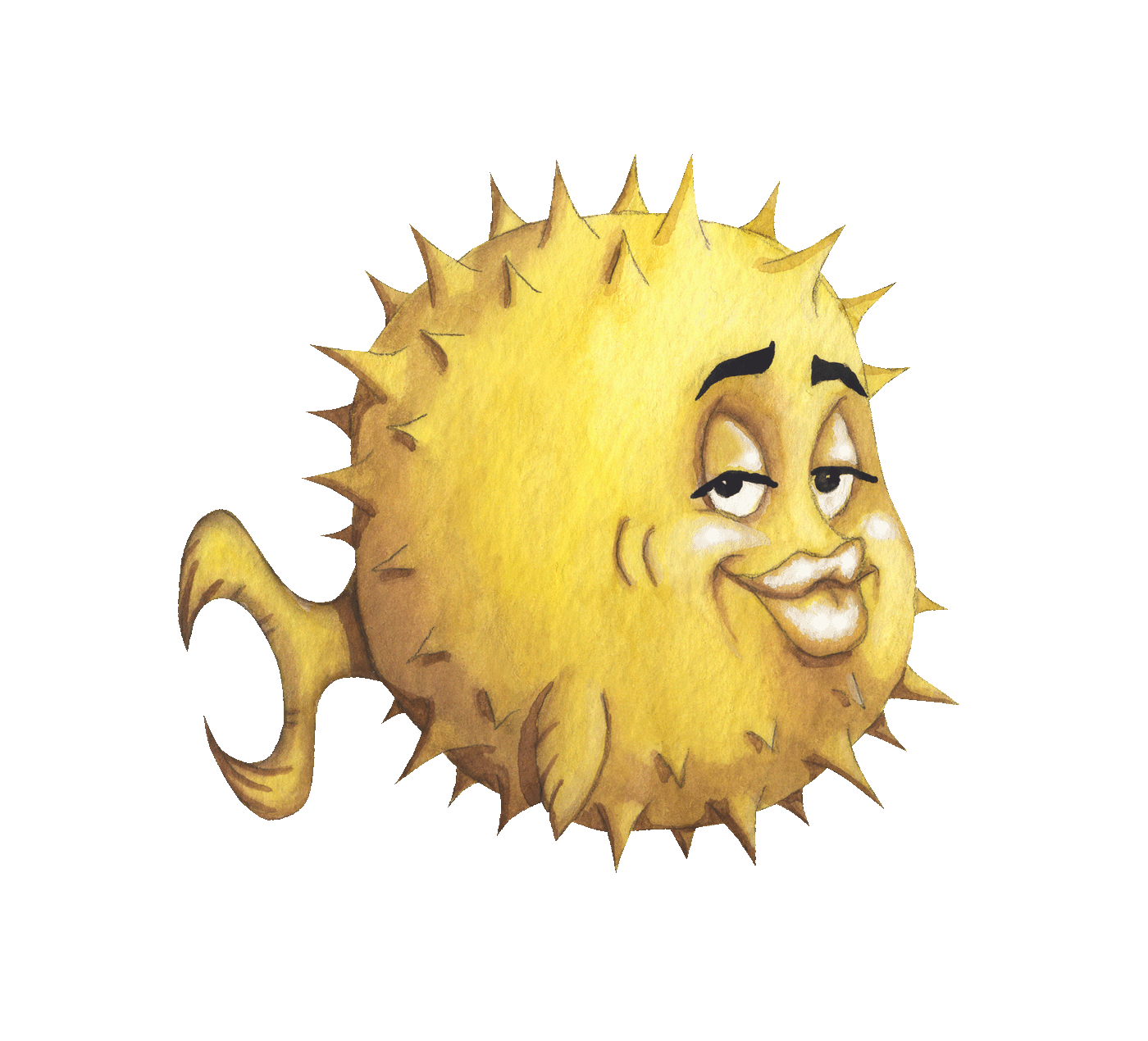 artnoi
artnoiThe Linux kernel device mapper framework (DM, or dm) includes support for LVM (LVM2), a logical volume manager, and LUKS, a disk encrpytion specification that extends beyond dm-crypt present in the DM framework. Jump to root on LVM and LUKS here
Just like like any volume managers, Linux LVM is used to create multiple logical partitions out of a single hardware disk, or vice-versa. It adds a thin-provisioning layer above the hardware storage device itself, allowing for ease of use and administration. When compared to LUKS, LVM is harder to understand because it introduces 3 more concepts of storage: physical volumes (pv), volume groups (vg), and the logical volumes (lv), especially for novice computer users.
We first initialize our storage hardware (physical volume, PV) for use by LVM with
pvcreate(8), then create a logical volume group VG on that PV withvgcreate(8), and lastly we create a logical volume LV on that VG withlvcreate(8).
LUKS provides disk encryption specification that extends beyond plain dm-crypt. Most notably, it provides an encryption header which in my case is useful for administration.
Use
cryptsetup(8)to setup plaindm-cryptor LUKS2dm-crypton your storage.
When LVM and LUKS are used together, the device mapper framework is able to provide flexible and secure storage solutions for both data storage and the root filesystems. For root filesystems, the boot process must be changed to accomodate the unlocking and unpacking of the device mapper(s). Other alternatives include kick-ass filesystems like ZFS, which also provides logical volume manager, encryption, as well as the filesystem itself.
cryptsetup commandsCreate a LUKS device:
cryptsetup luksFormat <DEVICE>;
cryptsetup luksFormat /dev/sdXY;
Opening a LUKS device
cryptsetup luksOpen <DEVICE> <DEVICE MAPPER NAME>;
cryptsetup luksOpen /dev/sdXY myluks;
Closing a LUKS device
cryptsetup luksClose <DEVICE MAPPER NAME>;
cryptsetup luksClose myluks;
Dump LUKS information (e.g. key slots):
cryptsetup luksDump <DEVICE>;
cryptsetup luksDump /dev/sdXY;
Backup LUKS header to a file:
cryptsetup luksHeaderBackup <DEVICE> --header-backup-file <HEADER FILE>;
cryptsetup luksHeaderBackup /dev/sdXY --header-backup-file sdXY.header;
Restore LUKS header:
cryptsetup luksHeaderRestore <DEVICE> --header-backup-file <HEADER FILE>;
cryptsetup luksHeaderRestore /dev/sdXY --header-backup-file sdXY.header;
Adding LUKS key:
cryptsetup luksAddKey <DEVICE>;
cryptsetup luksAddKey /dev/sdXY;
Removing LUKS key (in this example, slot 12):
cryptsetup luksKillSlot <DEVICE> <KEY SLOT>;
cryptsetup luksKillSlot /dev/sdXY 12;
For many reasons including performance, I recommend LUKS-on-LVM over LVM-on-LUKS. If you want to use LVM-on-LUKS instead, just reverse the steps: create LUKS devices on hardware partitions first and later create LVM devices on top of LUKS. The
mkinitcpiohooks are identical for both setups.
First, we create physical partitions with fdisk. You can use any partition editing tools you like though. We will use sda in this example, and sda1 will be for our EFI System Partition, and sda2 for LVM:
fdisk /dev/sdX;
Create unencrypted FAT32 for EFI (will be mounted at /boot):
mkfs.vfat -F32 -L "BOOT" /dev/sda1
Create physical volume for LVM. We will later assign a volume group to this physical volume:
pvcreate /dev/sda2;
Assign volume group to our physical volume:
vgcreate mylvm /dev/sda2;
Create logical volumes:
lvcreate -C y -L 16G -n cryptswap mylvm;
lvcreate -l 100%FREE -n cryptroot mylvm;
Encrypt the other partition, and then open it in /dev/mapper:
cryptsetup luksFormat /dev/mylvm/cryptroot;
cryptsetup luksFormat /dev/mylvm/cryptswap;
cryptsetup luksOpen /dev/mylvm/cryptroot root;
cryptsetup luksOpen /dev/mylvm/cryptswap swap;
Now we should have our decrypted partition listed at /dev/mapper/root and /dev/mapper/swap.
Create filesystem(s) (mkfs, mkswap):
mkfs.btrfs -L "ROOT" /dev/mapper/root;
mkswap -L "SWAP" /dev/mapper/swap;
You can follow the distribution guide to encrypted root installation: Void Linux guide, Arch Linux guide.
Unless my system fails to boot, I don’t follow the guides. I simply encrypt a partition first, then install Arch Linux to it as usual, and lastly configure the boot process which (to me) is the only difference between an encrypted and plain installations. Below is how I usually setup Linux to boot into encrypted root.
Configure /boot accordingly. We will be using sd-encrypt (systemd) for Arch Linux:
HOOKS=(base systemd autodetect keyboard sd-vconsole modconf block sd-encrypt lvm2 filesystems resume fsck)
and regenerate the image(s):
mkinitcpio -P;
Note that you can remove lvm2 hook in mkinitcpio.conf if you only use LUKS, i.e. you don’t use any LVM logical volumes. Alternatively, be sure to install lvm2 package, and add lvm2 hook in mkinitcpio, if you wish to install your root filesystem on logical volumes.
I use systemd-boot which reads boot kernel parameters from /boot/loader/entries/*.conf, but the parameters should also work on any boot loaders. The following example is tested on Arch Linux with systemd-boot only.
Also, rd.luks.options=discard is used in the examples. Read this Arch Wiki for dm-crypt TRIM support before considering adding the discard option.
Example 1: LUKS-on-LVM:
options loglevel=3
options rd.luks.options=discard
options rd.luks.name=<Root LVM UUID>=cryptroot
options rd.luks.name=<Swap LVM UUID>=cryptswap
options root=/dev/mapper/cryptroot ro
options resume=/dev/mapper/cryptswap
Example 2: LVM-on-LUKS - in this example, the LVM volumes root and swap is within LVM volume group cryptlvm:
options loglevel=3
options rd.luks.options=discard
options rd.luks.name=<PART UUID>=cryptlvm
options root=/dev/mapper/cryptlvm-root ro
options resume=/dev/mapper/cryptlvm-swap
Let’s say from Example 2, the LVM UUID is dddddd (d is for disk not dick), and we want to put the keyfile to a flashdrive whose UUID is ffffff (f is for flash not fuck), then the kernel parameter should be:
options loglevel=3
options rd.luks.options=discard
options rd.luks.name=dddddd=cryptlvm
options rd.luks.key=dddddd=<Path to key file>:UUID=fffffff
options root=/dev/mapper/cryptlvm-root ro
options resume=/dev/mapper/cryptlvm-swap
# Fallback to password if keyfile not found
#options rd.luks.options=dddddd=keyfile-timeout=10s
One important note is that if you choose to have a keyfile on other device, it must be of the same filesystem type as your root filesystem (e.g. EXT4) otherwise you will have to include the kernel module for it in the initramfs.
Example 3: Install on LUKS - in this example, the LUKS device has its own raw partition:
options loglevel=3
options rd.luks.options=discard
options rd.luks.name=<PART UUID>=cryptroot
options rd.luks.name=<PART UUID>=cryptswap
options root=/dev/mapper/cryptroot ro
options resume=/dev/mapper/cryptswap
or if you use grub ( in /etc/default/grub):
GRUB_CMDLINE_LINUX_DEFAULT="loglevel=3 rd.luks.options=discard rd.luks.name=UUID=cryptlvm \
root=/dev/mapper/arch-root resume=/dev/mapper/arch-swap"
If you use grub, create grub.cfg configuration file afterwards with new parameters, or you will boot to default grub loader that doesn’t know how to handle your encrypted root fs:
grub-mkconfig -o /boot/grub/grub.cfg;
fstabIf your Fedora 32 root option is LUKS-on-LVM option, then the volumes get unlocked and mounted by plymouth.service, which requires special device naming in fstab (literally: /dev/mapper/luks-*UUID*). Just use the device name provided by your installation fstab, because as of writing (Aug 4 2020), the value can NOT be replaced with the mountpoint’s actual UUID, or you will boot into emergency mode complaining that the root is locked. Another note is that noatime and nodiratime will also fail your boot.
Stopping LVM volume group:
vgchange -a n ${your_vg_name};
You can switch it back on again using:
vgchange -a y ${your_vg_name};
After switching off the volume group, you can close LUKS device with:
cryptsetup luksClose ${your_LVM_name};
Enjoy!